
How to Make a Jeopardy Game in PowerPoint
A Jeopardy-style game can add an element of fun and competition to your PowerPoint course. For many learners, the familiar tiles with categories and point values also instantly remind them of the classic Jeopardy! TV show. It taps into a shared nostalgia — that moment of suspense as the question appears, the urge to shout out the answer, the thrill of getting the correct answer, and the joy of winning.
Follow this guide to create your own Jeopardy game in PowerPoint with clues that incorporate pictures, audio, and video. The entire process takes about an hour from start to finish. As a bonus, you’ll find a free Jeopardy PowerPoint template to experiment with at the end of the article.
Another option is to watch the video tutorial below.
What Is a Jeopardy Game, and Why Use It?
Jeopardy is a quiz game in which players select questions from a board, each linked to a category and point value. They choose, answer, and compete, which makes the activity more engaging and memorable.
Examples: Classroom, Corporate Training, Team Building
- In the classroom, you can use Jeopardy to review topics before tests. The game format keeps students engaged and helps them retain more information through active participation.
- In corporate training, you can reinforce compliance rules, product knowledge, or onboarding content. The competitive element makes sessions more engaging and memorable.
- For team building, you can use it as an icebreaker or wrap up a workshop with some friendly competition.
What You’ll Need to Create a Jeopardy Game
To create a Jeopardy game in PowerPoint, I’ll use the following features:
- A table for creating the game board (sometimes referred to as a grid) and displaying categories and point values or cash values.
- Hyperlinks that connect each item on the grid to its corresponding clue slide (e.g., MUSIC for $600).
- The Slide Master view, to ensure that all slides maintain a consistent style when presenting clues and answers.
To publish the game in web format and make it accessible online, I’ll use iSpring Suite. This authoring tool is made for creating interactive eLearning materials and turning PPT presentations into web-friendly formats. iSpring Suite is a Windows-based tool.
Step-by-step: How to Make a Jeopardy Game in PowerPoint
If you’d like to make your own Jeopardy game in PowerPoint, follow this detailed guide. The steps apply to PowerPoint 2016, 2019, 2021, 2024 and Microsoft 365 on both Windows and macOS.
Step 1. Create and customize a game board
- Create a new PowerPoint presentation and place a title on the first slide.
- Go to the Design tab and apply a theme to your presentation.
- Add a new slide and then a table by heading to Insert tab > Table.
- Make a 5-column, 5-row table.
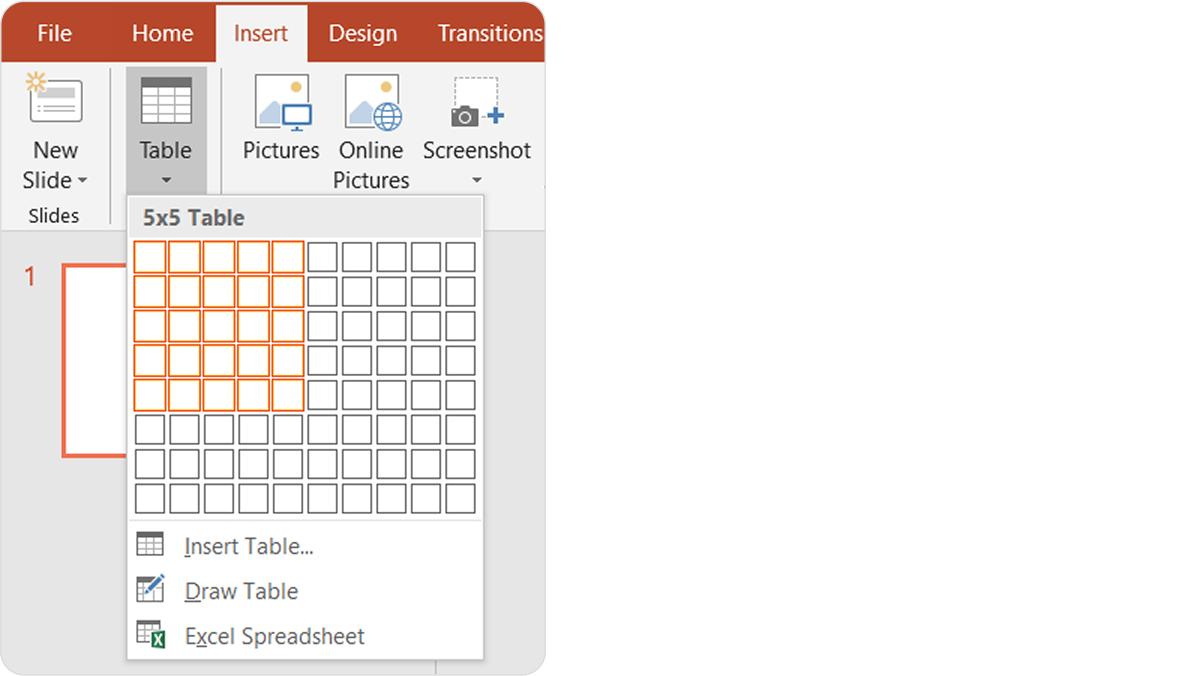
- Adjust the table size to match your slide and complete the cells, as shown in the picture below.
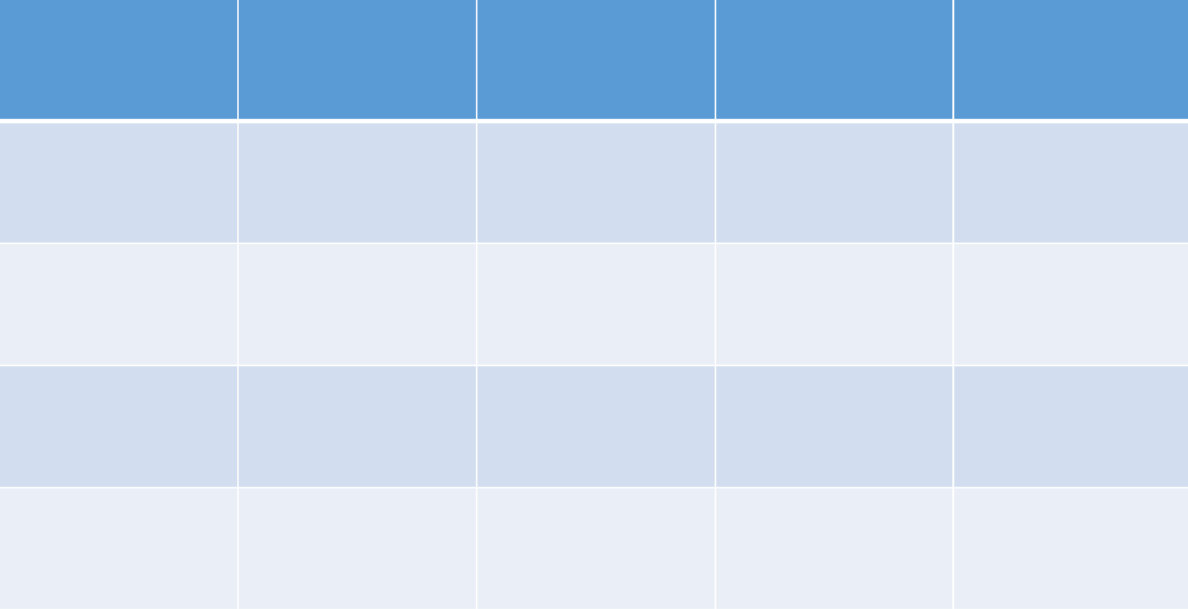
- Pick a color for your game board to achieve a more authentic look. On the Table Tools > Design tab, you’ll find Shading, the paint bucket instrument.

Once you finish all the aforementioned steps, this is how the game board will look.
After you complete all the following steps, the game board will look like this. Each cell is a hyperlink to the corresponding clue.
Understanding Slide Layouts
Every PPT slide has a layout, such as Title Slide and Title and Content. Right-click on the slide thumbnail to select a specific layout.
You can also use the Slide Master tool to edit and create new slide layouts.
Using the Slide Master and layout-based slides is essential when creating a Jeopardy game. The game has lots of similar slides of two types:
- Clue slide. Includes a clue text and an “Answer” button to check the correct answer.
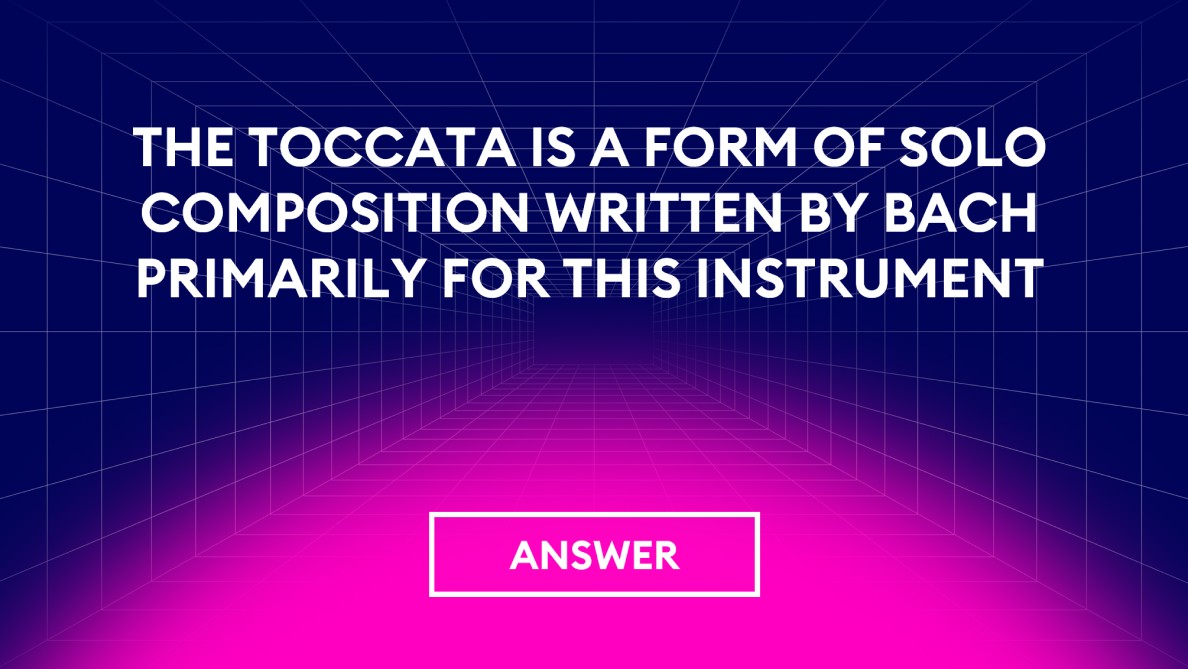
- Correct Answer slide. This slide shows the answer and includes a ‘Home’ button to return to the game board.
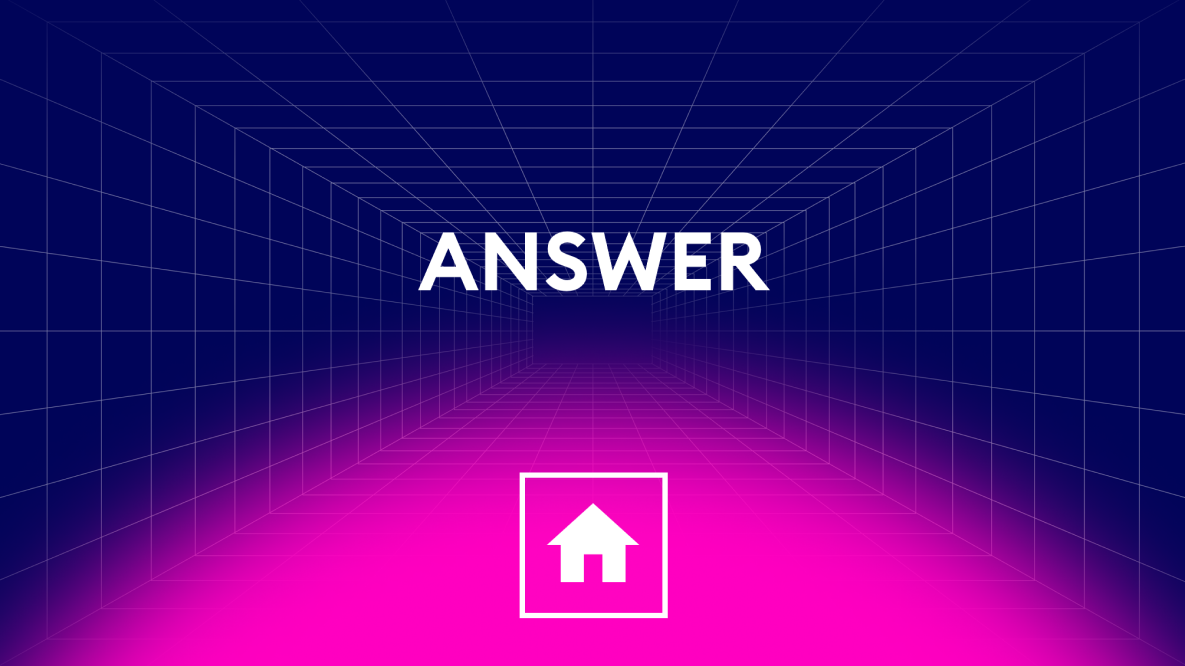
Any changes you make in the Slide Master will apply to all slides using that layout. For example, you can adjust the background, text box placement, size, or font in the Slide Master. When you finish, switch back to Normal view to see your changes.
Step 2. Create clues and correct answer layouts
The layouts shown above are already included in the PowerPoint theme for the Jeopardy game. To adjust them, follow these steps:
- Go to Slide Master on the View tab.
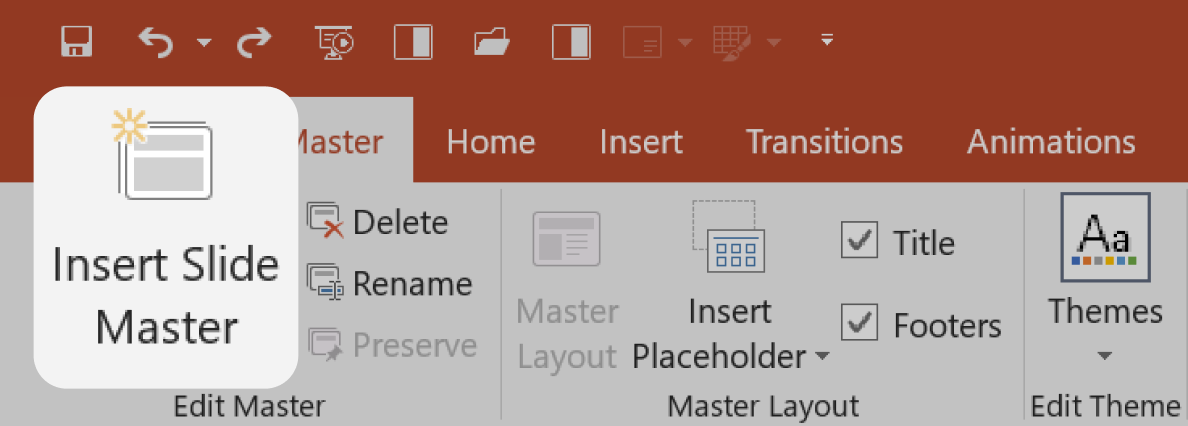
- Click on Insert Layout.
- Rename it to “Clue.”
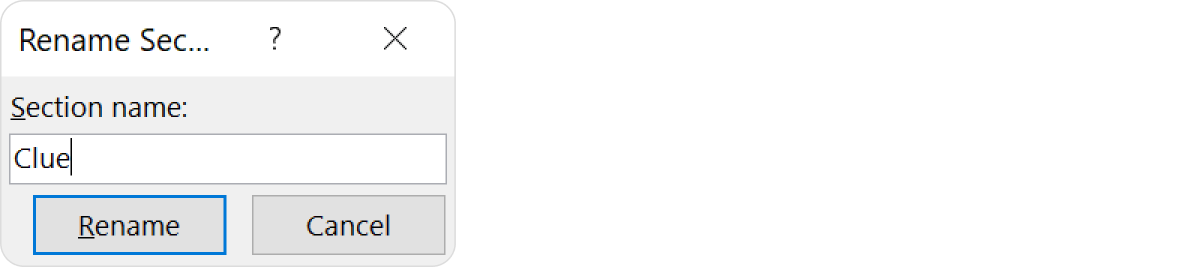
- To add a button, go to the Insert tab and select Shapes > Action Button. Choose a custom button and draw it on the slide.
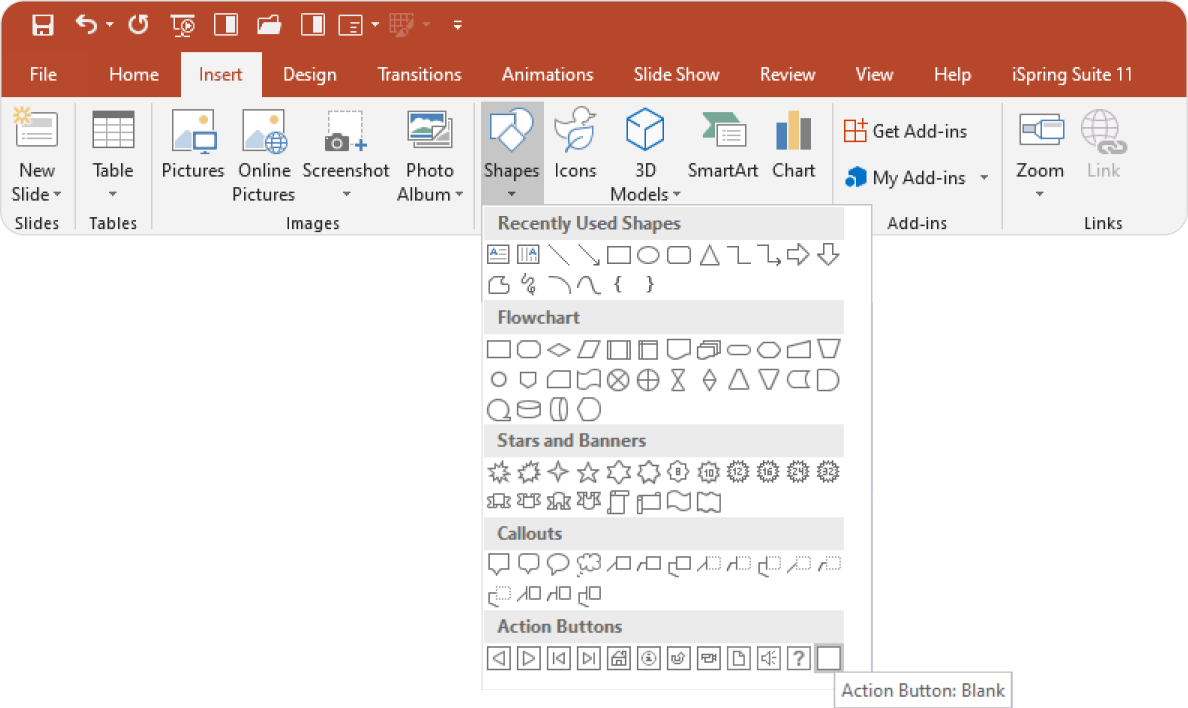
- In the Action Settings window, select Hyperlink to and choose Next Slide.
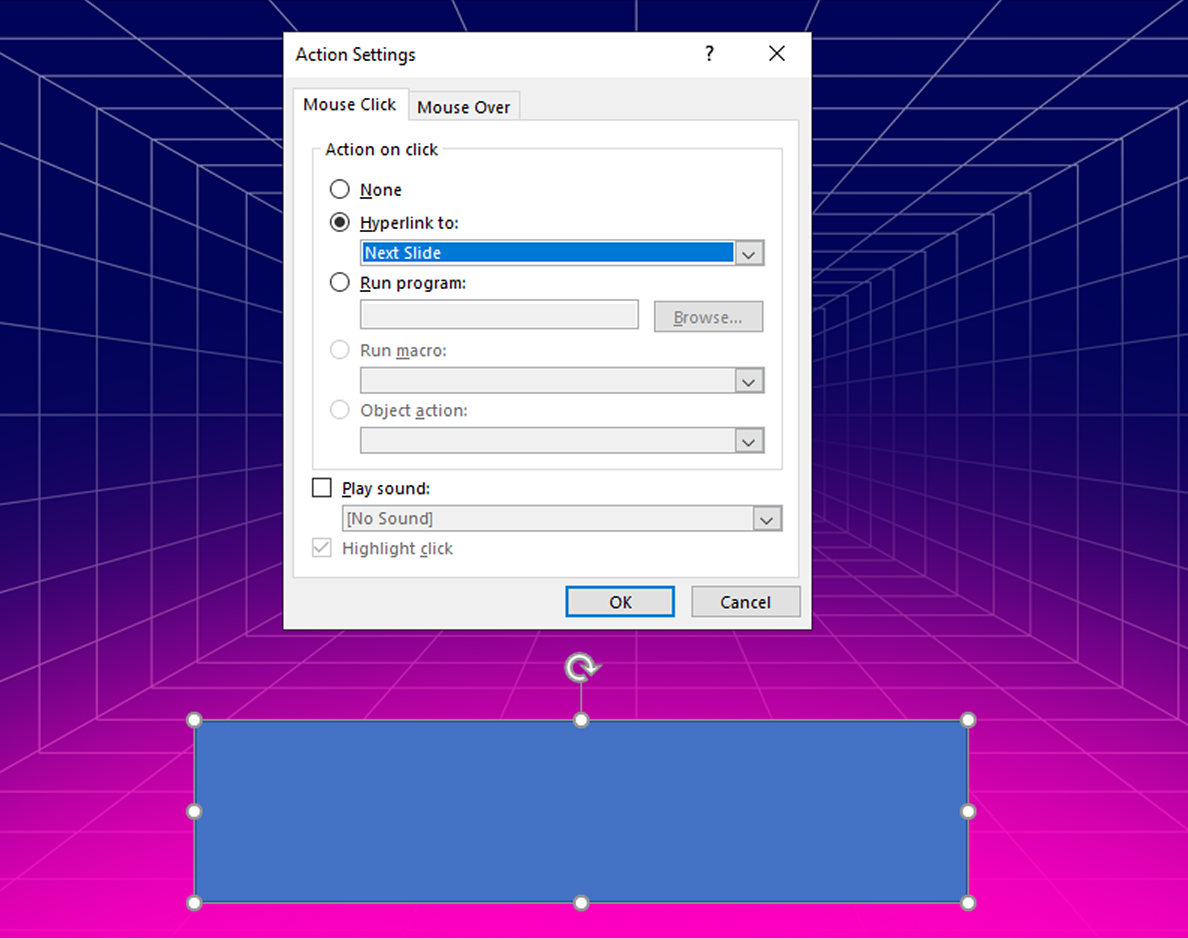
- To add the caption “Answer” to the button you’ve created, simply right-click on it, then select Edit Text.
- Create a correct answer slide like you did in the first steps. In the Slide Master view, right-click on the left pane, choose Insert Layout, and name it “Correct Answer.”
- Add a “Home” action button the same way you did for the “Clue” slide. Then hyperlink it to the game board on Slide 2.
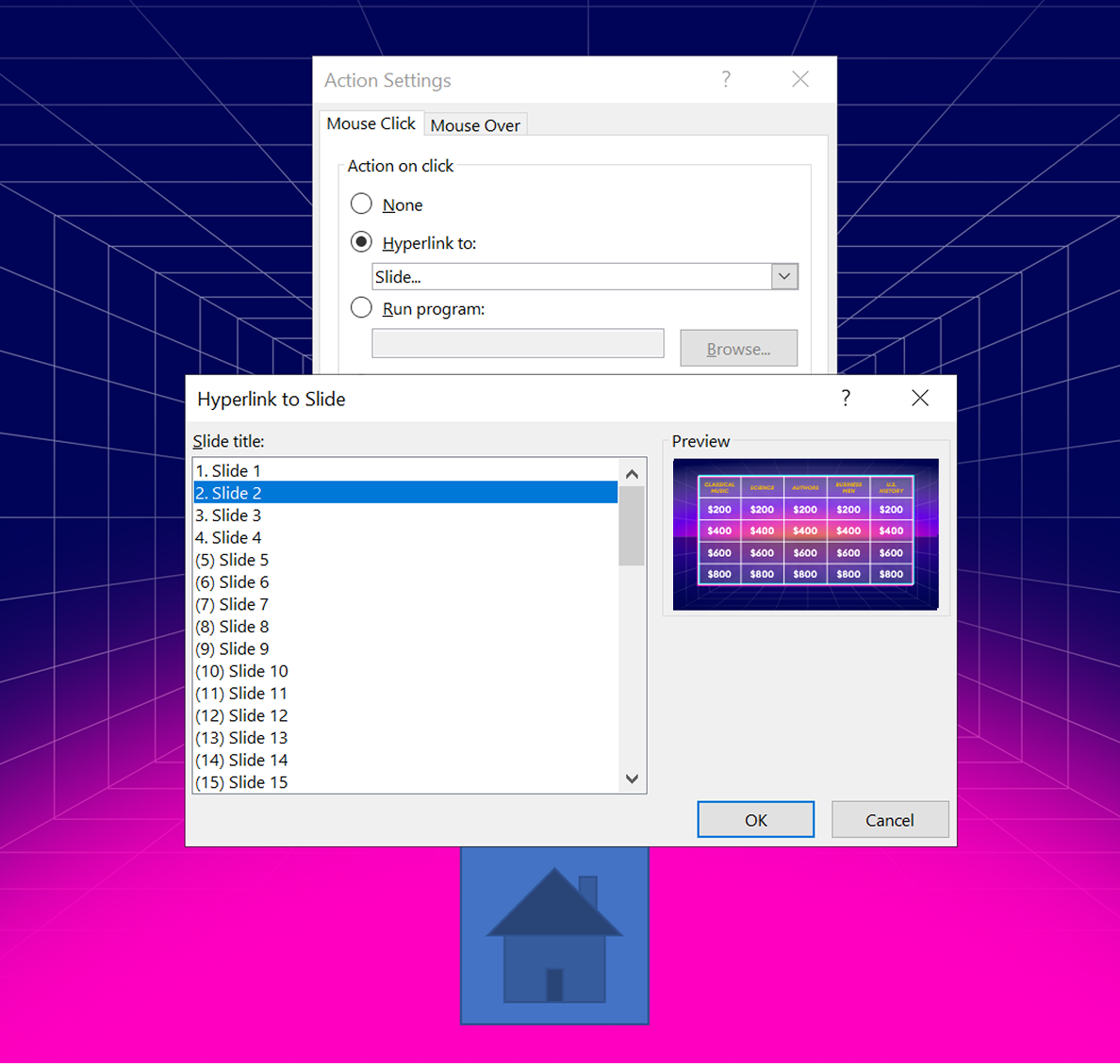
9. To exit Slide Master, click on Close Master View on the top ribbon or switch to the Normal view in the View tab.
Step 3. Add game content
We now have the title (first) slide and the game board (second) slide. Also, we’ve crafted the layouts for the Clue/Correct Answer pair.
- Select Layout > Clue to add the third slide.
- Select Layout > Correct Answer to add the fourth slide. Here’s how it will look:
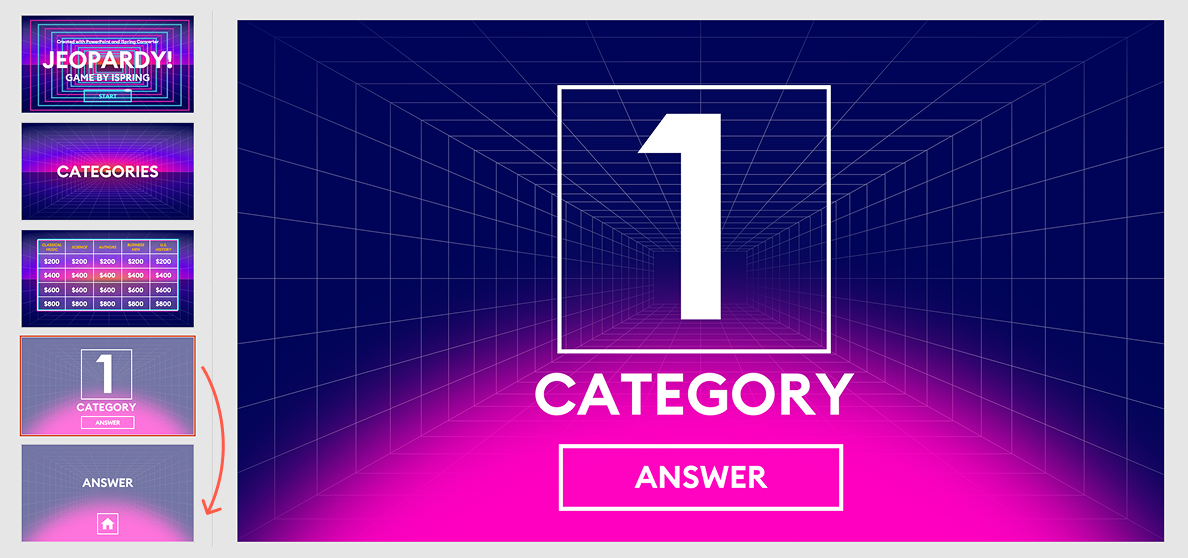
- You now have the clue-answer pair. Duplicate the third and fourth slides to match the number of active cells in the grid. In this example, there are 20 clues, so you’ll end up with 42 slides, including the first two.
Note: I recommend completing the draft text for clues (e.g., CATEGORY 1 QUESTION FOR $200). This will make it easier for you to find and link question slides.
Step 4. Link grid cells to clue slides
- Select the cell text, right-click, and choose Hyperlink from the menu options, or press Ctrl+K.
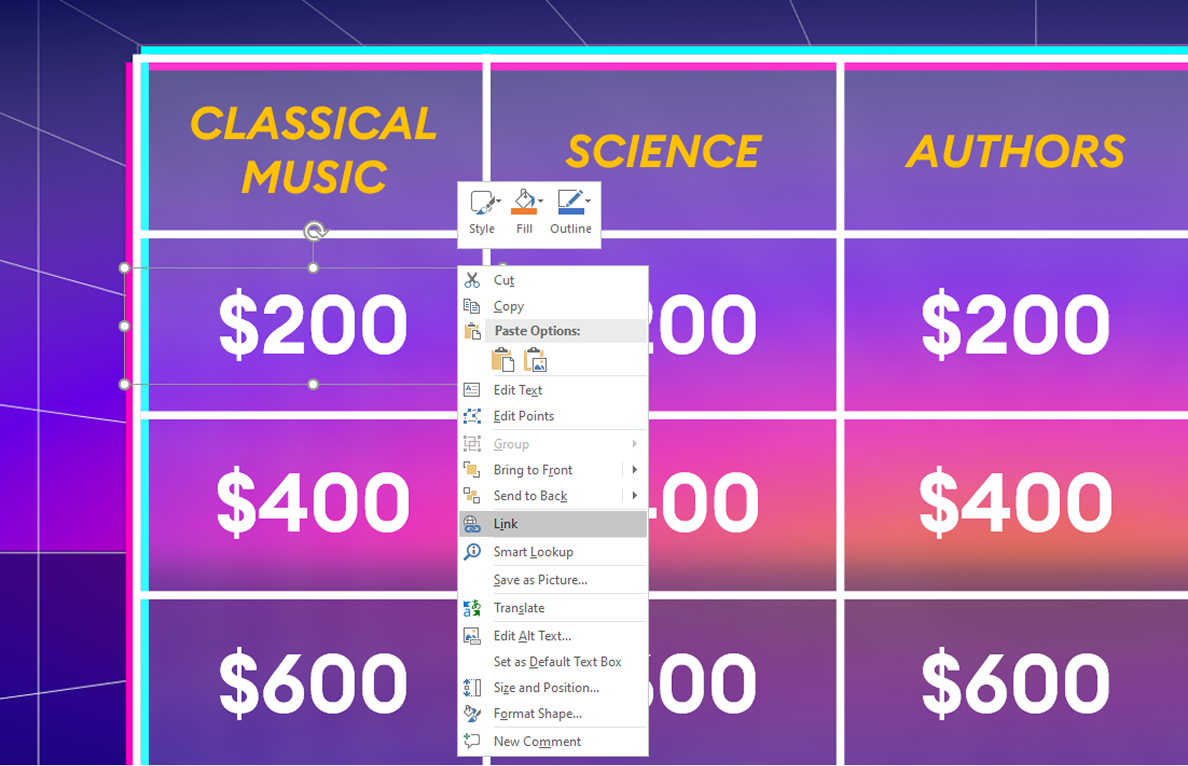
- On the left pane, select Place in This Document and pick the correct slide (e.g., CATEGORY 1 QUESTION FOR $200). Click on OK to insert the hyperlink.
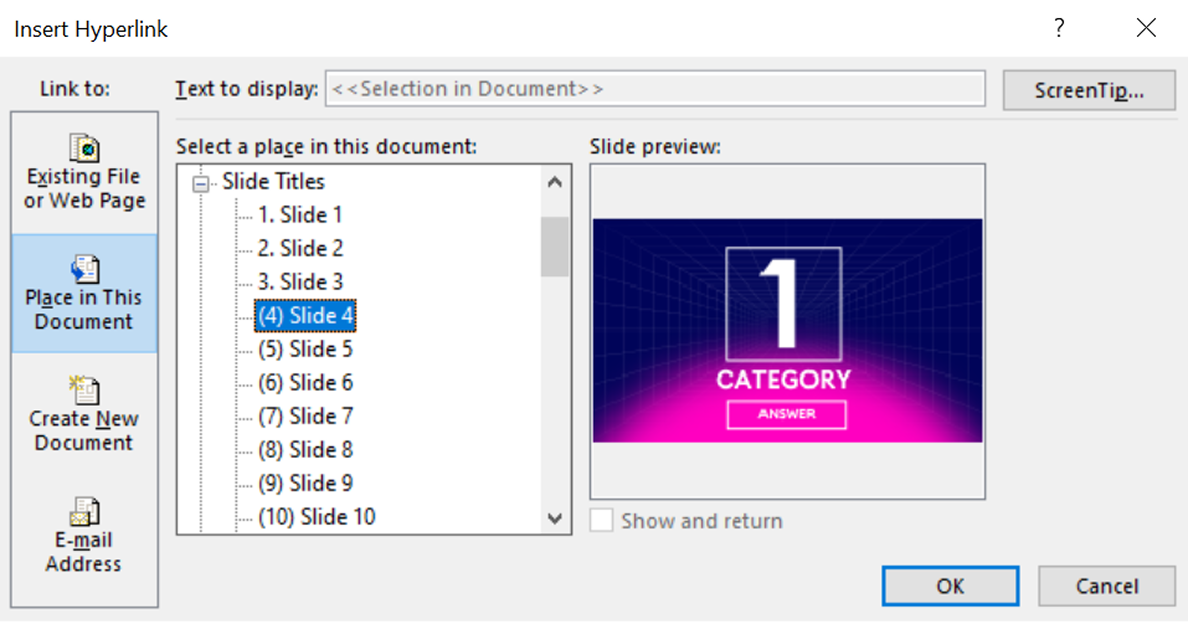
- Keep inserting hyperlinks until you have completed all the cells.
Step 5. Enrich your game with media
Make your game even more engaging with audio, video, animations, and Jeopardy slide transitions.
Also read → How to Record a PPT Presentation with Audio
Add pictures to your clues
You can drag and drop images directly onto your slides, including PNGs with transparent backgrounds saved on your local disk. Alternatively, you can go to Insert > Pictures (or Online Pictures) to add an image that describes the clue (or serves to confuse contestants).
To apply effects, like a shadow or a wet floor, go to Picture Tools > Format and add an animation.
Add music and set it to play automatically (autoplay)
To embed an audio file stored on your computer, drag and drop the file onto the slide or head to Insert > Audio.
Head to Audio Tools > Playback and set Start: Automatically.
I recommend trimming audio files to 15 seconds or so.
By the way, Musopen.org is a reliable website that offers a large collection of music that’s free and legal to download and use.
Add video to question slides
Drag and drop your desired video onto your clue slide, or go to Insert > Video.
Enable autoplay for the video in the slideshow mode, mirroring the audio settings. Go to Video Tools > Playback and select Start: Automatically.
Closed captioning may also help make this question slide available to everyone. Simply add a text field with the CC text and place it underneath the video. I used the Appearance animation with a 9-second delay on this video question. In other words, the question doesn’t appear until the words “exposed to these invisible rays” are spoken in the video.
Other improvements
Here are some tips to improve your game:
- Use Slide Master to add transitions like Fade or Zoom to clue slides. You can also try the Flip effect on answer slides to mimic turning over a flash card.
- Add triggered animations to hide visited cells on the gameboard. Go to the provided sample PPTX file to understand how it works.
- Add audio triggers (action buttons) to the clue slides, such as sounds of applause or booing. You can activate these sounds during gameplay to make it even more fun.
- Want to go even further? Link your game board to extra slides for a second round (Double Jeopardy) and Final Jeopardy.
Step 6. Test your game
Once your game is ready, ensure that all links and other functionalities work properly. Press F5 to enable the slideshow mode (or go to Slide Show > Start Slide Show) and experiment with it. Test your hyperlinks in the grid to make sure they take players to the correct clues.
Note: hyperlinks work only in the Slide Show Mode.
Troubleshooting a PowerPoint Jeopardy Game
Here are the most common mistakes that can break your Jeopardy game and how to avoid them:
- Improper hyperlinks. Always double-check that each grid cell links to the correct slide and test all links in the Slide Show mode. Also, use clear, searchable titles like “Category 2 — $400” to make it easier to hyperlink accurately.
- Duplicating slides. After duplicating the clue and answer slides, make sure to update the text and links.
- Navigation issues. To prevent slide changes due to accidental clicks, select all slides except the first one, and deselect On Mouse Click in the Transitions tab.
- Visited questions don’t disappear. Add a triggered animation to each cell that changes its appearance after it’s clicked (e.g., dims the color or fades out the text).
- No scoring method. Add a separate scoreboard slide and link it to the main board, or keep a whiteboard tally. Alternatively, use a class list and award scores manually as you go.
Convert Your Game to an Online Format
If everything works as intended, convert your final Jeopardy game into an online format and share it with your audience. Here’s how you can make your game available online.
How to publish with iSpring Suite
iSpring Suite makes this easy:
- Download iSpring Suite for free.
- Open your Jeopardy game in PowerPoint, navigate to the iSpring Suite tab on the ribbon, and click on Publish.
3. In the Publish Presentation window, choose a suitable online format.
How to share via website, LMS, or iSpring Cloud
To publish the game to your website or blog, head to the My Computer tab and the HTML5 format, and click on Publish. To upload it to your server, select FTP in the opened window.
To export the game to your learning management system, navigate to the Publish Presentation window and select the LMS tab.
If you don’t have a website or an LMS, head to the iSpring Cloud tab on the menu at the left. iSpring Cloud is an online portal where you can store and share all your content.
Log in to your iSpring Cloud account and click on Publish. Once the publishing process is complete, your account will open in a browser. Here, you’ll see your uploaded game displayed. Simply click on its title to launch it.
To share your DIY Jeopardy PowerPoint presentation, click on File → Share and enable public access. Now, anyone can view your presentation online.
Free Jeopardy PowerPoint Template
Want to skip the hassle of developing the game from scratch? Simply download our free Jeopardy PowerPoint template and customize it as desired.
Download the Jeopardy PPT template
Create More Games in PowerPoint
If you’re familiar with PowerPoint hyperlinks, triggers, and animations, you can easily turn your presentations into interactive games like Jeopardy.
With its dozens of templates, iSpring Suite makes eLearning game creation much easier and faster.
Here are some examples of games you can create with iSpring Suite.
1) Gamified training guides on how to perform a task. Here’s a sample — a simple guide to cooking a perfect omelet:
2) Gamified quizzes like hotspots, sequences, and drag-and-drops. iSpring Suite offers these and 11 additional types. Check out the merchandising quiz below as an example:
3) Role-plays. Interactive scenarios that simulate actual customer conversations and help trainees improve their communication skills. A role-play is like a video game: a person chooses a certain option and gets a consistent outcome. Here’s an example of a role-play created with iSpring Suite:
Download a free trial of iSpring Suite to test out these gamification options.
Useful Resources on PowerPoint
Are you a PPT enthusiast? If so, here are some other articles you’ll find useful:
- How to Share a PowerPoint Presentation Online
- How to Protect PowerPoint Presentations - Methods that Really Work
- How to Add Narration to a PowerPoint Presentation
- How to Structure a PPT Presentation
- How to Convert Your PowerPoint Presentation to an eLearning Module
- How to Convert PowerPoint to MP4 Video on Windows and macOS
Link nội dung: https://stt.edu.vn/background-tro-choi-powerpoint-a16959.html